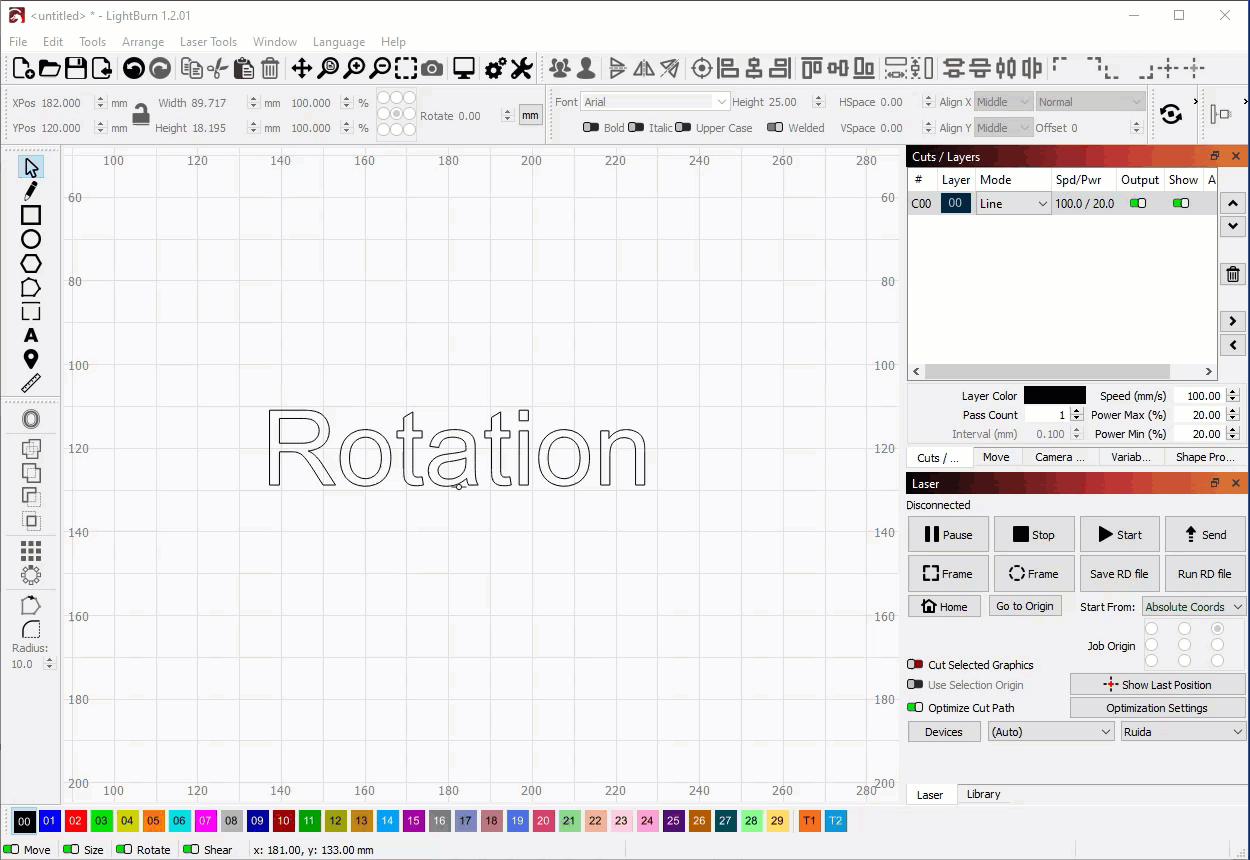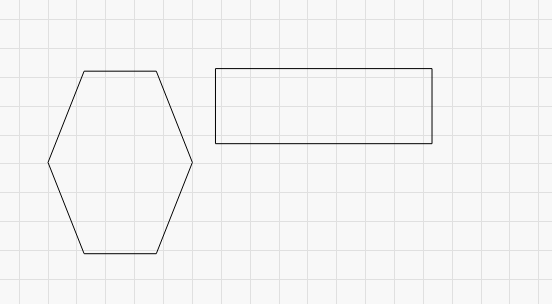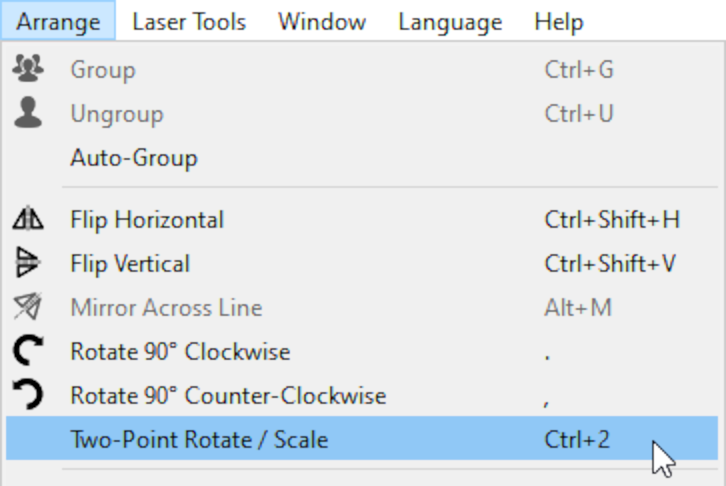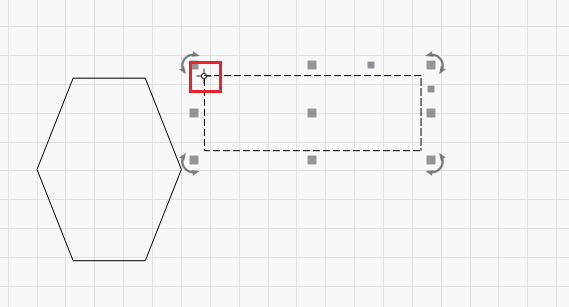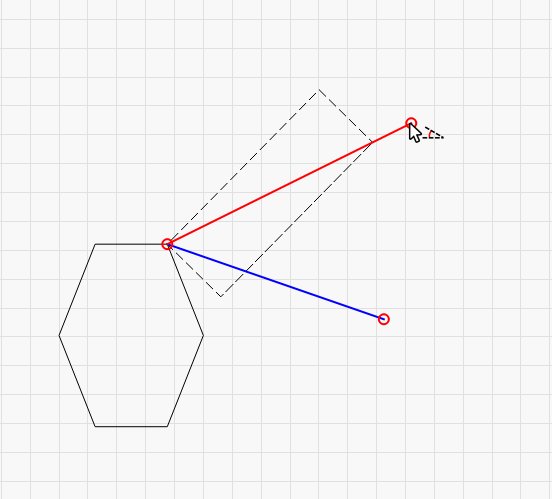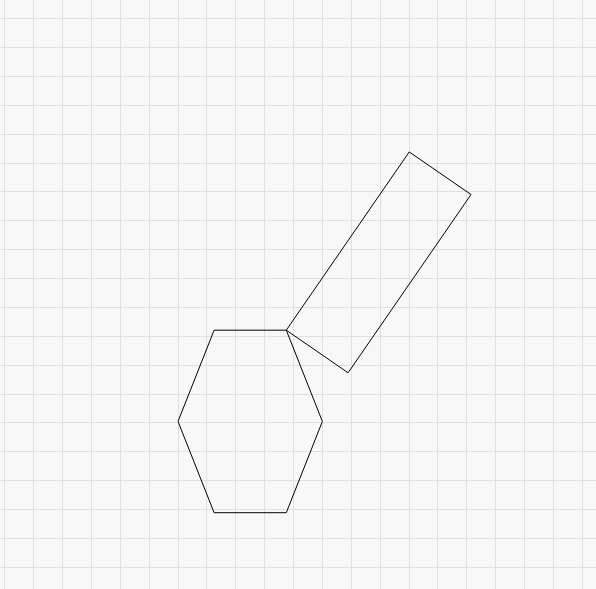Two-Point Rotate and Scale¶
This feature allows you to rotate an object around a pivot point.
How To Use¶
First, select the object you want to rotate.
Then, click the "Two-Point Rotate / Scale" button in the "Arrange" menu (or Ctrl+2) to start the use of the tool.
In the bottom right corner of the window, LightBurn will ask you to select the first point (the center of rotation). Click on a point in the editing area to do this.
If the point you're selecting is a corner point, the mouse cursor will change to a crosshair. This can help if you're trying to rotate around a very specific point.
After confirming your first point, the instructions in the bottom right corner will update to ask you to select the second point. Your cursor will also change.
By clicking and dragging you can rotate the shape, and LightBurn will give you a preview as you move your mouse. Holding down Shift will allow you to simultaneously scale the shape.
Release the mouse to apply the rotation (and scale, if used).