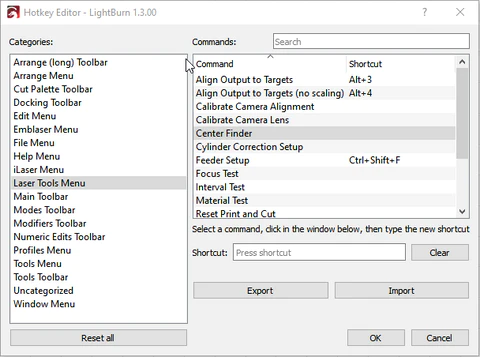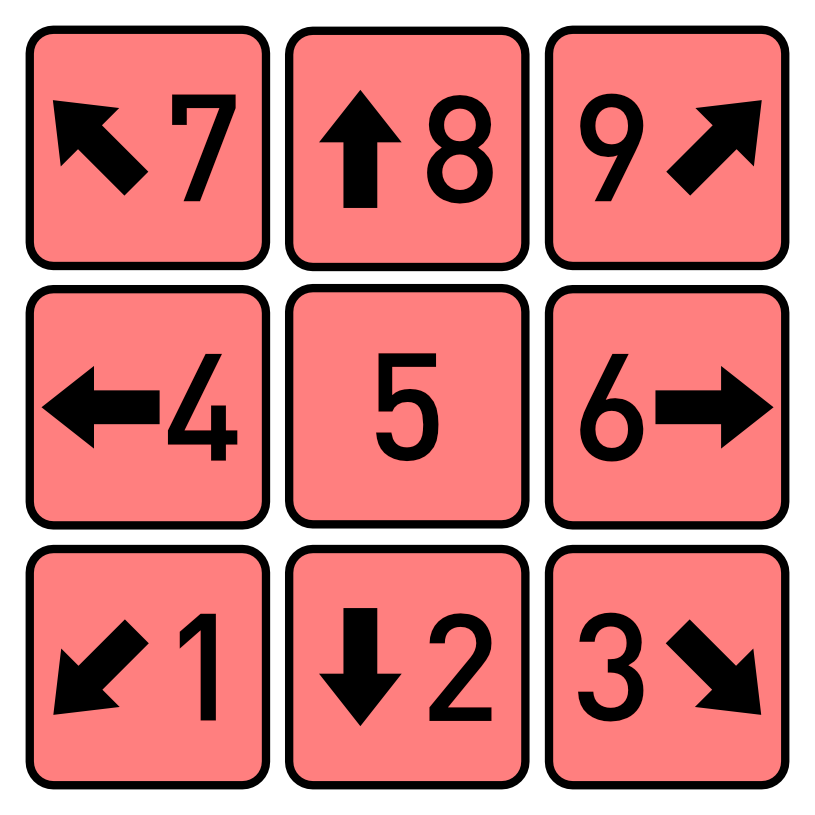Hotkeys and Gestures Most feature hot-keys can be found next to the action in the menus.
Hotkey Editor (version 1.3+) As LightBurn has added more features, it's become harder to find available hotkeys that will work with a variety of keyboard layouts. Version 1.3 has added a Hotkey Editor , so you can customize most of LightBurn's shortcuts to your liking. Any button on the toolbar can be given a hotkey, and the editor includes a search function to help you find them.
Access the Hotkey Editor by going to File → Preferences → Edit Hotkeys .
The Hotkey Editor Window Starting in LightBurn 1.6, custom Hotkey settings can be backed up, exported, and imported as part of the Import/Export Bundle feature.
General Usage Hotkeys Mouse Selection: Left click, or band-boxShift + click adds to the current selection Ctrl/⌘ + click removes from the current selection Drag: Left-click & hold on an object, drag itWhen dragging, Shift will keep the drag vertical, horizontal, or 45 degrees When dragging, Ctrl means "don't grid / object snap" When sizing, the default is retain the current aspect ratio, holding shift unlocks it. When sizing, Control means "resize from center" Zoom: Mouse wheel (zooms relative to the cursor)View drag: Middle-mouse click and dragDouble clicking text : Auto chooses text mode and places cursor. Keyboard View drag: Hold space-bar + left-click & drag (useful for Mac, or users without a mouse wheel)Delete: Backspace or Delete keysSelect Mode: Pressing the Esc key while in the workspace will return to the selection tool Move Arrow keys move the current selection Shift + arrow moves in large steps Ctrl/⌘ + arrow moves in small steps File Action Windows / Linux macOS New Ctrl + N ⌘ + N Open Ctrl + O ⌘ + O Import Ctrl + I ⌘ + I Save Ctrl + S ⌘ + S Save As Ctrl + Shift + S ⌘ + Shift + S Save As Gcode Alt + Shift + L ⌥ + Shift + L Export Alt + X ⌥ + X Print (Black Only) Ctrl + P ⌘ + P Print (Keep Colors) Ctrl + Shift + P ⌘ + Shift + P Exit Ctrl + Q ⌘ + Q
Edit Action Windows / Linux macOS Undo Ctrl + Z ⌘ + Z Redo Ctrl + Shift + Z ⌘ + Shift + Z Select All Ctrl + A ⌘ + A Invert Selection Ctrl + Shift + I ⌘ + Shift + I Cut Ctrl + X ⌘ + X Copy Ctrl + C ⌘ + C Duplicate Ctrl + D ⌘ + D Paste Ctrl + V ⌘ + V Paste in place Alt + V ⌥ + V Delete Delete / BackSpace Delete / BackSpace Convert to Path Ctrl + Shift + C ⌘ + Shift + C Convert to Bitmap Ctrl + Shift + B ⌘ + Shift + B Auto-Join Alt + J ⌥ + J Optimize Alt + Shift + O ⌥ + Shift + O Delete Duplicates Alt + D ⌥ + D
Action Windows / Linux macOS Draw Line Ctrl + L ⌘ + L Rectangle Ctrl + R ⌘ + R Ellipse Ctrl + E ⌘ + E Edit Nodes Ctrl + ` ⌘ + ` Add Tabs Ctrl + Tab ⌘ + Tab Create / Edit Text Ctrl + T ⌘ + T Offset Shapes ALt + O ⌥ + O Weld Shapes Ctrl + W ⌘ + W Boolean Union Alt + + ⌥ + + Boolean Subtract Alt + - ⌥ + - Boolean Intersection Alt + * ⌥ + * Boolean Assistant Ctrl + B ⌘ + B Break Apart Alt + B ⌥ + B Cut Shapes Alt + C ⌥ + C
Action Windows / Linux macOS Adjust Image Alt + I ⌥ + I Trace Image Alt + T ⌥ + T
Window Action Windows / Linux macOS Preview Alt + P ⌥ + P Zoom In Ctrl + = ⌘ + = Zoom Out Ctrl + - ⌘ + - Zoom to Page Ctrl + 0 ⌘ + 0 Preview Alt + P ⌥ + P Toggle WireFrame/Filled Alt + Shift+ W ⌥ + Shift + W Frame Selection Ctrl + Shift + A ⌘ + Shift + A Square Frame Selection Alt + R ⌥ + R Rubber Band Frame Alt + Shift + R ⌥ + Shift + R
Action Windows / Linux macOS Rotary Setup Ctrl + Shift + R ⌘ + Shift + R Position Laser Alt + L ⌥ + L Pause Pause Stop Ctrl + Break Reset Device Connection Right Click "Devices"
Cuts/Layers Action Windows / Linux macOS Flash items on Layer Right Click Layer Right Click Layer Select all items on layer Shift+Click Layer Shift+Click Layer
Global Hotkeys The following work from anywhere while objects are selected.
Action Windows / Linux macOS Group Ctrl + G ⌘ + G Ungroup Ctrl + U ⌘ + U Flip Horizontal Ctrl + Shift + H ⌘ + Shift + H Flip Vertical Ctrl + Shift + V ⌘ + Shift + V Mirror Across Line Ctrl + Shift + M ⌘ + Shift + M Align Left Alt + ← ⌥ + ← Align Right Alt + → ⌥ + → Align Top Alt + ↑ ⌥ + ↑ Align Bottom Alt + ↓ ⌥ + ↓ Align Centers Vertically Alt + PgUp ⌥ + fn + Up Align Centers Horizontally Alt + PgDn ⌥ + fn + Dn Move H-Together Alt + Shift + H ⌥ + Shift + H Move V-Together Alt + Shift + V ⌥ + Shift + V Push forward in draw order PgUp PgUp Push backward in draw order PgDn PgDn Push to front Ctrl + PgUp ⌘ + PgUp Push to back Ctrl + PgDn ⌘ + PgDn
Edit Window Specific The following work only while focused on the edit window.
Action Windows / Linux macOS Rotate 5° clockwise Ctrl + Shift + . (decimal) ⌘ + Shift + . (decimal) Rotate 5° Counter-clockwise Ctrl + Shift + , (comma) ⌘ + Shift + , (comma) Rotate 10 clockwise Ctrl + . (decimal) ⌘ + . (decimal) Rotate 10 Counter-clockwise Ctrl + , (comma) ⌘ + , (comma) Rotate 90 clockwise . (decimal) . (decimal) Rotate 90 Counter-clockwise , (comma) , (comma) Rotate 45 clockwise Shift + > Shift + > Rotate 45 Counter-clockwise Shift + < Shift + < Two Point Rotate Tool Ctrl + 2 ⌘ + 2 Align Left L L Align Right R R Align Top T T Align Bottom B B Align Centers Vertically C C Align Centers Horizontally E E Move Selection to Page Center P P
Node Edit Action Windows / Linux macOS Notes Smooth corner node S S while hovering over a node Convert line to smooth curve S S while hovering over a line Convert curve to line L L while hovering over a curve Convert smooth node to corner C C while hovering over a node Delete node D D while hovering over a node Delete line D D while hovering over a line Insert node point I I while hovering over a line or curve Insert node at midpoint M M while hovering over a line or curve Break shape at point B B while hovering over a point Trim line T T while hovering over a line, trim line under mouse at next intersection Extend line E E while hovering over a point, extend line from point under mouse to intersection with another shape
Print and Cut Action Windows / Linux macOS Start Wizard Alt + 0 ⌥ + 0 Set First Target Position Alt + 1 ⌥ + 1 Set Second Target Position Alt + 2 ⌥ + 2 Align Output to Targets Alt + 3 ⌥ + 3 Align Output to Targets (no scaling) Alt + 4 ⌥ + 4
Camera Action Windows / Linux macOS Update camera overlay Alt + C ⌥ + C
KeyPad Jog Note - Numlock must be enabled in Windows and Linux to use Keypad jogging Move tab .
To activate keypad jog you must first click in the workspace area and not have the text tool active. (Press Esc for the selection tool for example)
Help Pressing F1 while hovering the mouse over the edit window will bring you to the documentation page for the editing mode you're in. Pressing F1 while hovering the mouse over some tools will show you help for that tool. Otherwise, pressing F1 will bring up the Help & Notes dialog window. Printable Hot Key Guide
Click to Download