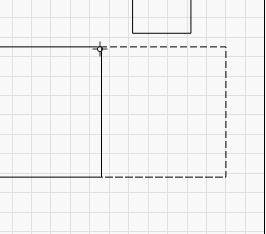Snapping Tool¶
When moving objects around the work area, you may notice that on certain points your cursor changes to a different icon. This allows you to use that point to snap a moving shape to another.
Snapping behaviors¶
LightBurn will automatically align your selection to snapping points if you see the cursor change to a snap cursor before you click:
 - The selection will snap to a point
- The selection will snap to a point
 - The selection will snap to a line
- The selection will snap to a line
 - The selection will snap to the midpoint of a line
- The selection will snap to the midpoint of a line
 - The selection will snap to the center of an object
- The selection will snap to the center of an object
Hold Ctrl or Cmd to toggle object snapping (Disable by default, may be enable if Settings were changed).
Hold Alt to make snapping 'stickier' - you can snap to things from farther away.