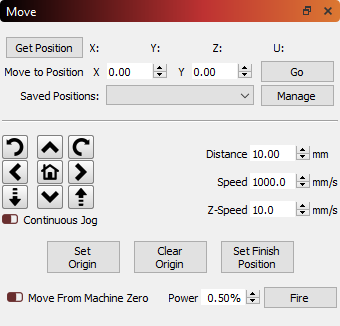Move Window¶
The Move window is used primarily for jogging and positioning, as well as homing functions.
Info
This window will not show up for Galvo devices. Their mirror configuration means "static movement in the workspace" doesn't behave as expected.
Get Position, when pressed, will query the controller for its current location, and display it in the X,Y,Z,U fields to the right.
The Go button on the right side will send the laser to the entered coordinates in the Move to Position entry boxes.
The Saved Positions drop-down displays a list of previously stored positions. This can be useful for jogging to known locations on the work area, like a specific corner, the location of your rotary tool, commonly used jigs, and so on. You can manage the contents of this list by clicking the Manage button on the right.
For lasers with a motorized Z axis, a Focus Z button may be available. Click this button to use your laser's auto-focus function.
Auto-focus on WeCreat Vision
The WeCreat Vision was initially released with firmware incompatible with auto-focusing in LightBurn. If auto-focus isn't working on your WeCreat Vision, please update the firmware according to the manufacturer's directions.
To jog your laser, click one of the arrow buttons around the home button. This will move your head by the set distance, and speed entered in the window.
The Speed setting in this window also controls the movement speed used when use the Frame buttons, or using the 'Click to Move' tool.
If your laser supports it, enabling the 'Continuous Jog' switch changes the behavior - In this mode, press and hold one of the buttons to move the laser at the desired speed, then release the button to stop.
You can also get the current position, set or clear a custom origin or set the 'Finish Position' - IE, where the laser head is sent when a job finishes.
Note: If you have a Ruida controller, you will not see Set Origin, Clear Origin, or Set Finish Position, as these are handled by the controller itself. LightBurn will generally show only controls you can use.