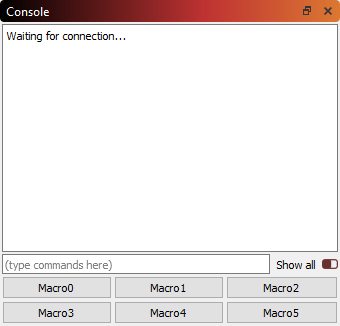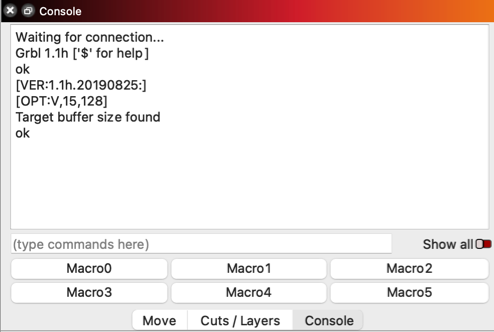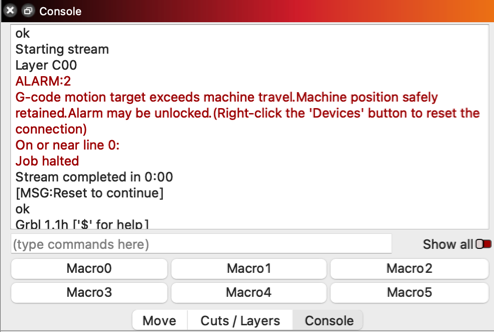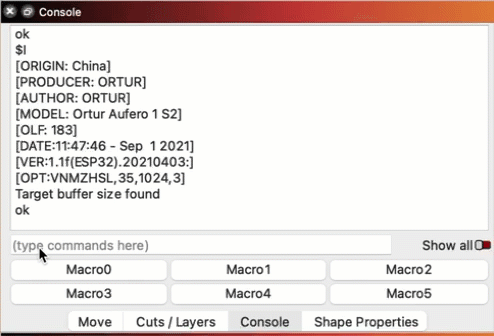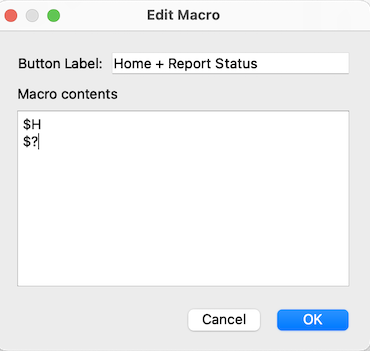Console Window
The Console window displays messages from your laser's controller and commands sent to it by LightBurn. You can also input direct commands to your laser through this window.
The Console window functions are only available when LightBurn is directly connected to a GCode-based laser.
Note
Users with DSP or Galvo lasers with Ruida, TopWisdom, Trocen, EZCad2 or BSL boards cannot use the Console window to communicate with their laser's controllers.
Startup Message¶
When you first connect to your laser you will see a response message in the Console window, indicating that LightBurn is successfully communicating with the controller.
The startup response message displays the type and specific version of firmware your laser's controller is running. Most GCode-based lasers run GRBL firmware, version 1.1f or later.
If you do not see a similar message from the controller when you start up and attempt to connect to your laser, see Troubleshooting: Connection Problems.
Error Messages¶
The Console window will sometimes display alarm or error messages sent to LightBurn by the laser's controller, indicating that there was a problem with the machine's operation.
See Troubleshooting: GRBL Errors to find solutions to common alarms and errors.
Common GRBL Commands¶
Use the text box in the Console window to directly enter commands to your laser's controller.
Request Information¶
Below are some common commands used to prompt your laser to return information on its settings or status.
$I: display the controller's firmware version.$$: display GRBL settings. See the official GRBL documentation for more information on each setting.$#: display stored offsets in the machine's cooridinate systems.?: display status and current position.
Alter Settings and Status¶
The following commands are used to adjust firmware settings or change machine status.
$X: unlock machine if it has been locked due to an alarm or error.-
$[setting]=[value]: adjust a specific GRBL setting by entering$, followed by the number of the setting to be adjusted,=, and the new value to assign to the setting.- Example command:
$110=6000
- Example command:
-
RST=#: reset all offsets stored in the machine's coordinate systems. RST=$: restore all GRBL settings to "factory" default.RST=*: reset all EEPROM data used by GRBL, including all offsets stored in the machine's coordinate systems and GRBL settings.
Warning
In most cases, resetting GRBL settings restores all values to those set by your machine's manufacturer, but can sometimes restore them to stock GRBL settings, which will necessitate significant reconfiguration in order to operate your laser. Do not reset these settings unless directed by to do so by your machine's manufacturer, or LightBurn support.
Macros¶
Use the Macro buttons to store frequently used commands.
- Right-click a Macro button to open a window with Macro options.
- Name the Macro according to the commands you'll be entering.
- Enter one or more commands to send to the controller when the Macro button is left-clicked.
- Click OK to save the Macro, or Cancel to discard changes.
Show All¶
Enable the Show All switch to display all communications between LightBurn and your controller. When Show All is disabled, the Console window will display startup messages, alarm or error messages, and all responses to status queries, but hide extensive commands such as those used to jog or fire your laser.