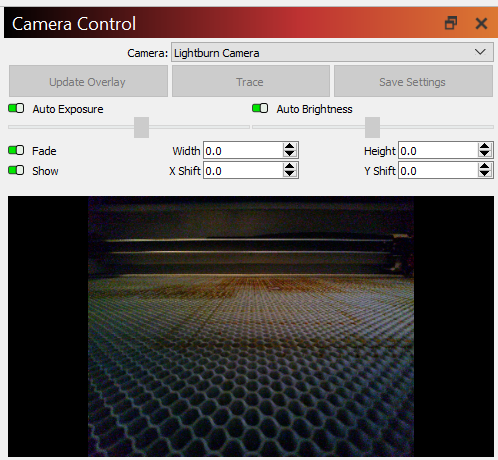Camera¶
Help! I can't find the camera info I'm looking for.
We've split the camera guide up into multiple pages. If you followed a link to a specific section of the older guide, you may need to go to one of those additional pages.
You can use LightBurn's camera features to:
- Position artwork on material/objects
- Trace designs from the camera image
- Monitor your laser
To use the camera, enable the Camera Control window by going to the Window menu and selecting it. You'll see a window like the one below, and you can select a camera from the dropdown.
Quick Start¶
Calibration Pattern Details
In order to work properly, the calibration pattern must be:
- undistorted
- perfectly flat
- surrounded by a 6 mm (¼") or larger margin
- About ⅓rd of the size of the camera's viewing area in both directions (1/9th of the its total field of view)
The size of the printed calibration pattern is not important, as long as it is positioned to take up about 1/9th of your camera view which each capture. You can scale the image up or down when printing it, as well as raise or lower the printed pattern to adjust how much of the camera view it takes up.
To get started with Camera Lens Calibration, you'll need to print one of the following calibration patterns. From there, you can follow directions in the Lens Calibration Wizard or see Camera Lens Calibration for more help.
-
AprilTags (LightBurn 1.7+)
-
Circles (all LightBurn versions)
Using a Camera¶
If you've already got a camera installed and calibrated, and it shows a clear, undistorted view of your laser's bed when you select it, you can use your camera to position designs with the camera overlay and to trace artwork using the camera.
Camera Setup¶
Info
LightBurn only supports the use of UVC-compatible cameras. Because of differences in how cameras work between operating systems, some software cameras (such as OBS Studio's "Virtual Camera") may not present as a camera at all to LightBurn, or may render incorrectly.
If you don't have a camera installed, or if your camera's view is distorted, our guides can help you with selecting, installing, and calibrating a camera.