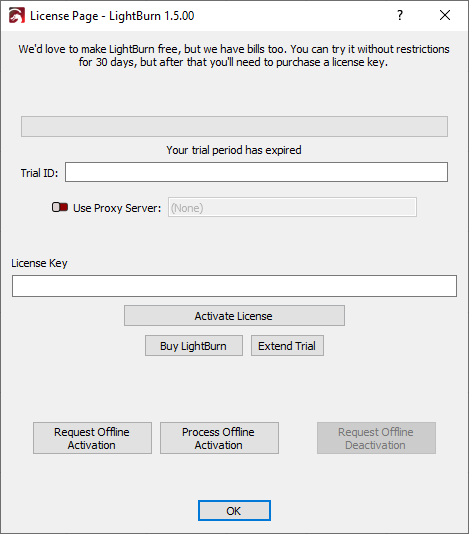Trial or License Activation¶
If you've never activated LightBurn on a particular computer before, you'll immediately see the License and Trial page. From this page, you can:
- Enter and activate a license key you've already purchased.
- Start a free 30 day trial.
- Purchase a license key from our website.
- Extend your free trial.
- Deactivate a license to free up an installation for a different computer.
You can get back to this screen in LightBurn at any time by going to Help → License Management. For more information on License Management, including offline activation and deactivating a computer, please see License Management.
Trial Extensions
Starting in LightBurn 1.5, trial extensions happen automatically when you click Extend Trial. In earlier versions of LightBurn, the button will open an email to support to request an extension.
You can extend your trial up to 3 times, for an additional 15 days each time. Trial keys over a year old are extended for 30 days, but may only be eligible for a single auto-extension.
Activating a Trial¶
Click the Activate Trial button to activate a free 30 day trial of LightBurn.
Activating a License Key¶
If you already have a license key, enter it into the License Key box and click Activate License. Be sure to enter your license key exactly as provided, including the dashes. We recommend copying the license key directly from your original order email and pasting it into the License Key box.
If you will be using LightBurn on a computer without an internet connection, please follow the Offline Activation instructions.
Troubleshooting¶
If you receive an error message when trying to activate your license, see Troubleshooting: License Activation and Management.
Next Steps¶
Once you have activated your license or the trial, click OK to close the window.
The next thing you'll see is the General Usage Notes page — this is a brief help page to get you started. Click OK to close this window. You can get back to it any time in the Help menu under Help → Quick Help and Notes.
You're almost done!
Next Step: Adding your Laser to LightBurn