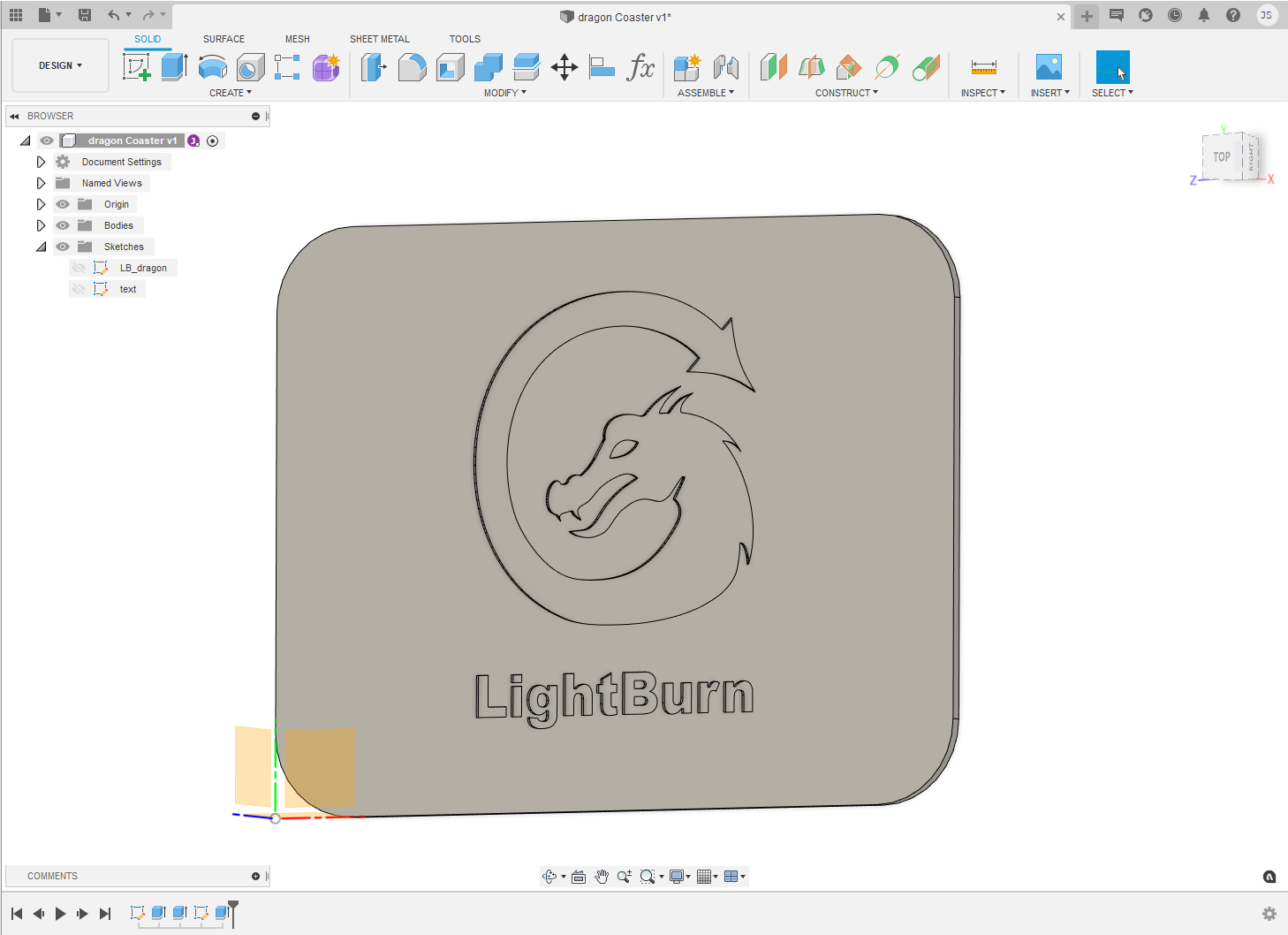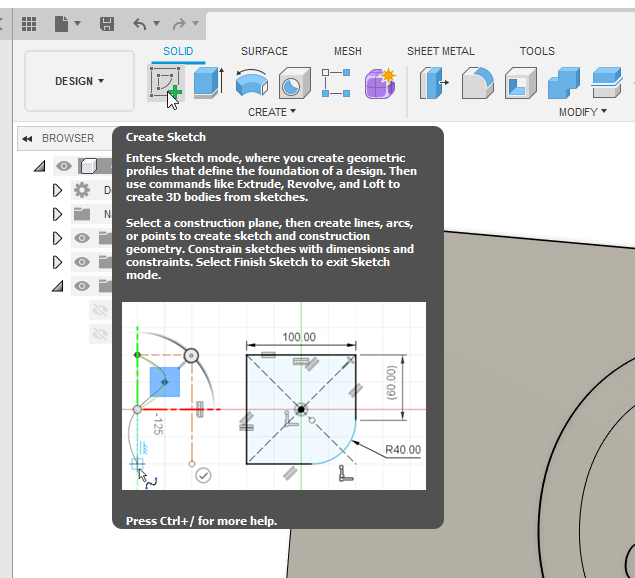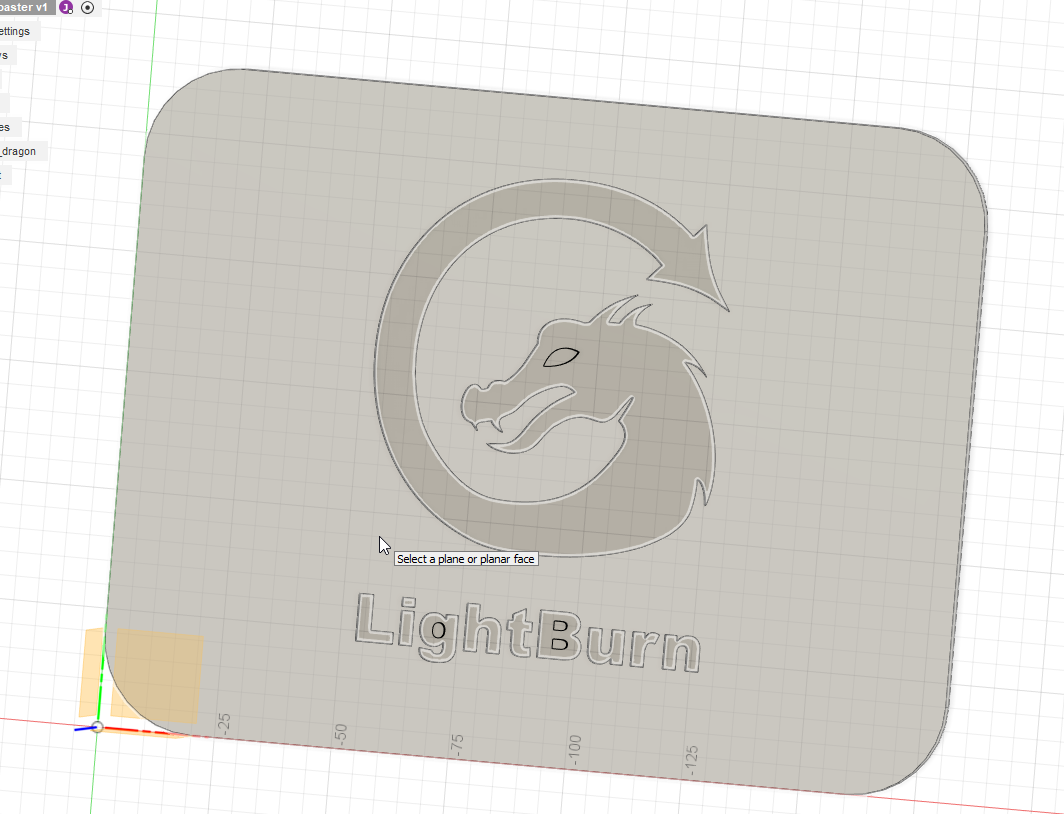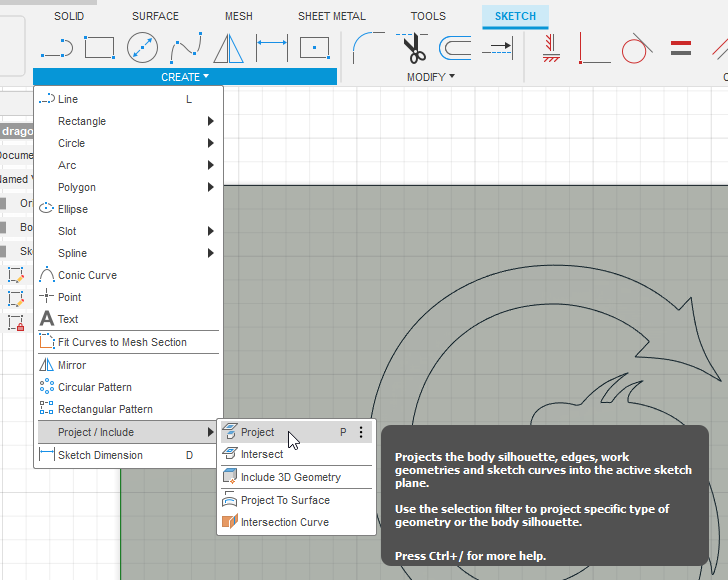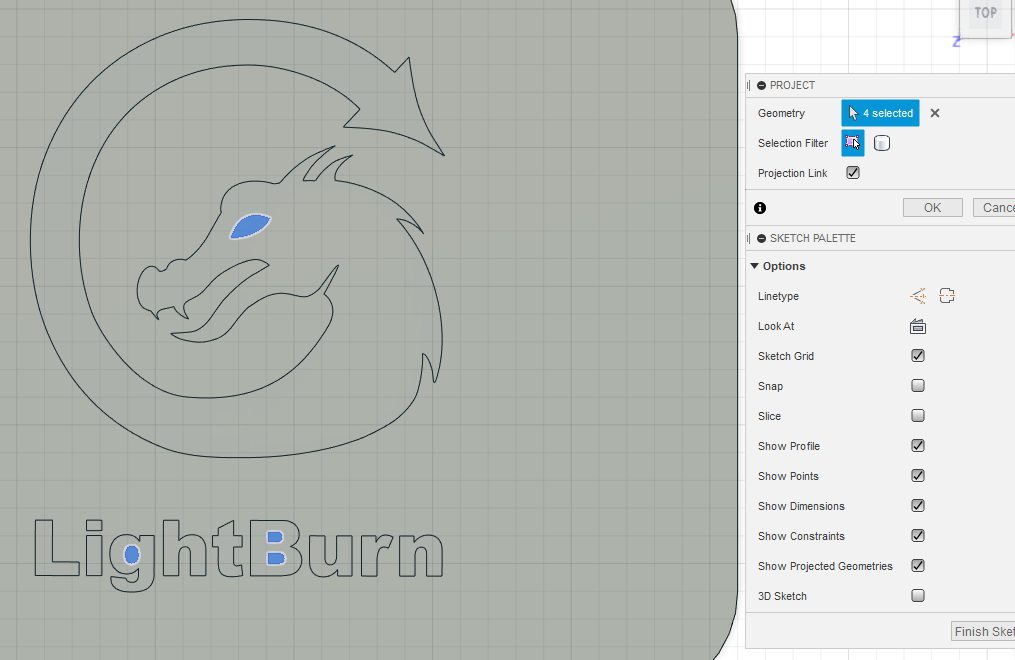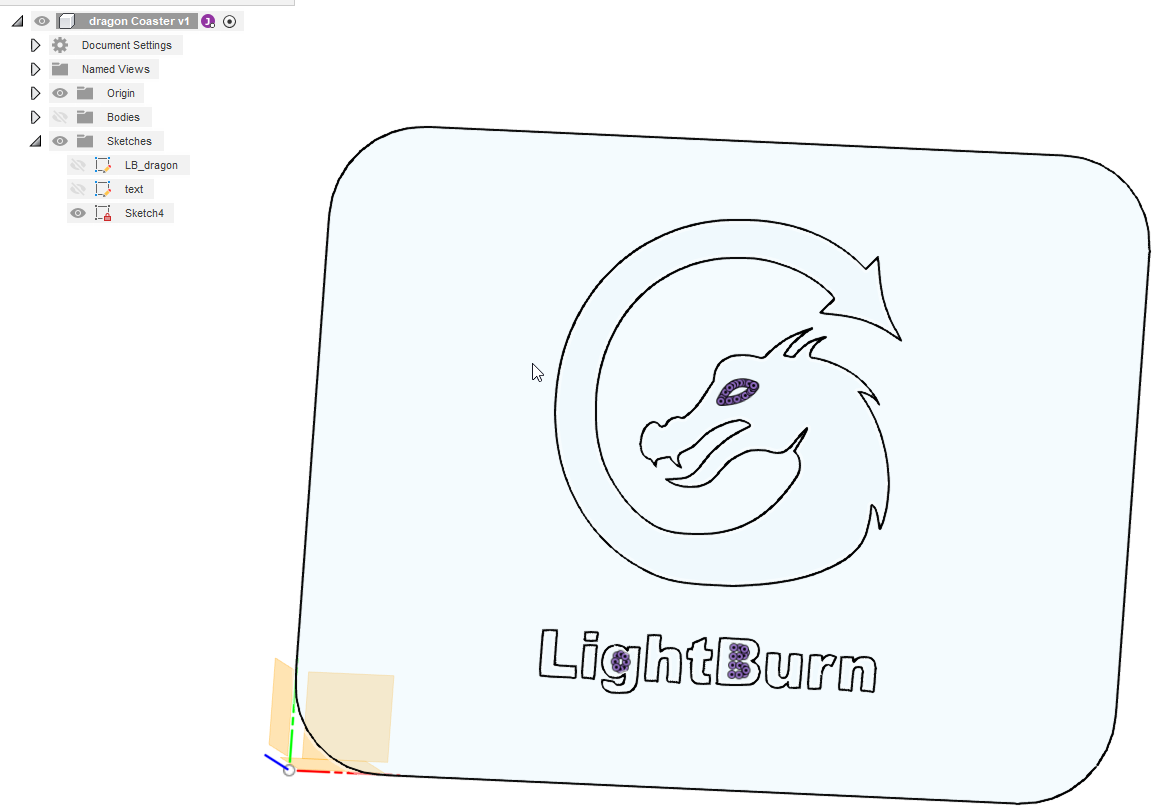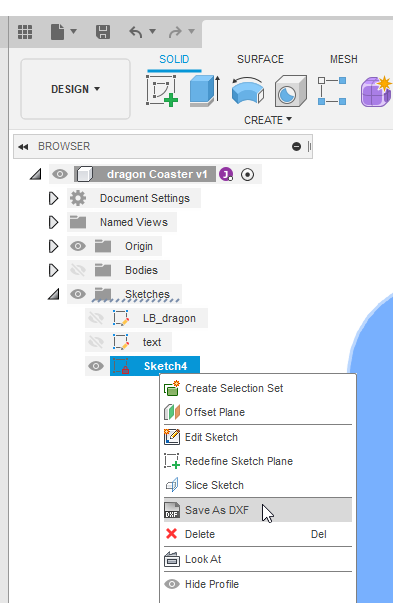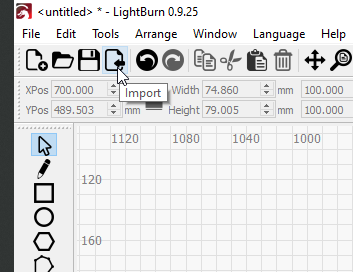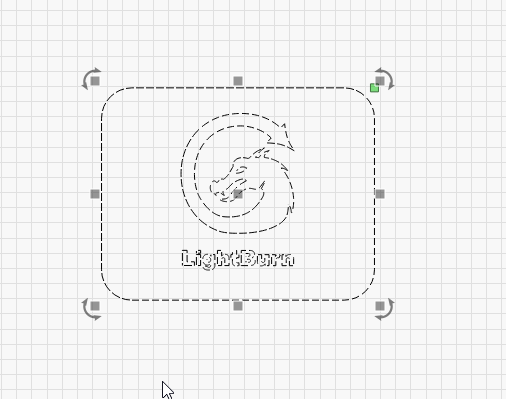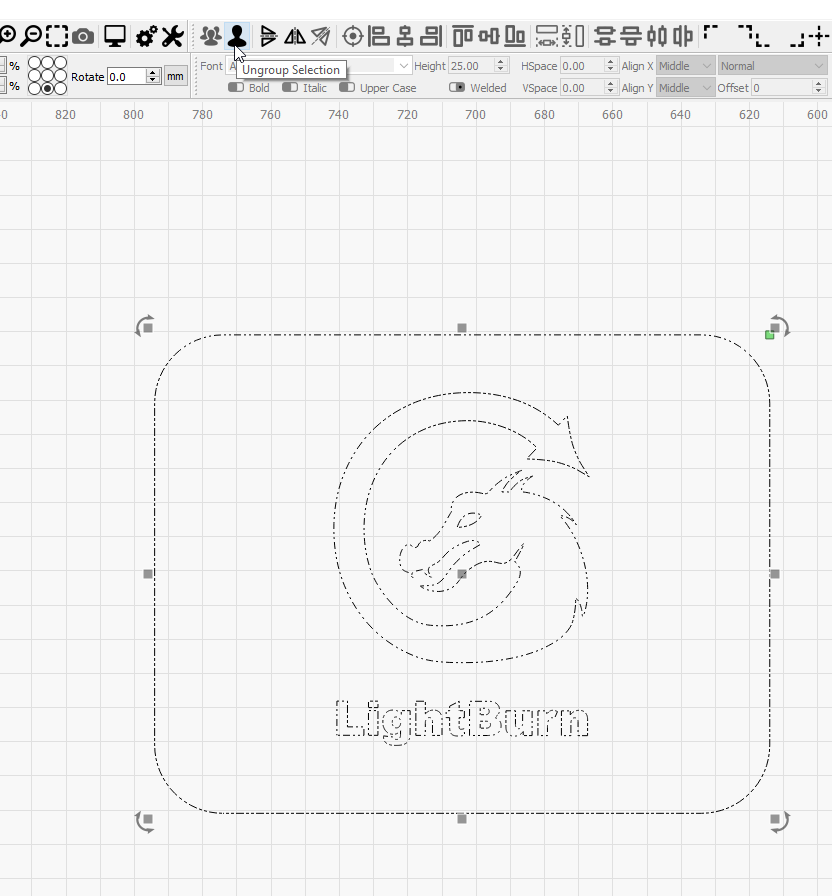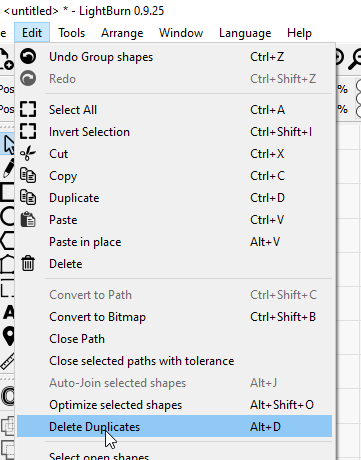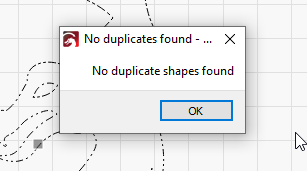Fusion 360 DXF Export¶
When designing laser cut projects in Autodesk's Fusion 360 the easiest file format to export is DXF. To make sure all the design details we want are present, we'll make a special sketch and export it to get it all into LightBurn.
Start file¶
Finish your part and save your file.
New Sketch for export¶
Start new sketch
and select the top surface of the part
Project Features¶
When we select the top surface of the part you'll notice that all the connected features highlight. These are automatically projected and their outlines will automatically get added to the sketch.
We will need to add the eye of the dragon and the inner features of the "g" and "B" from the part. To do this start the Project tool from the Create menu.
Select the islands in the part and hit ok on the project menu and Finish Sketch.
Check the sketch¶
Once you finish the sketch it will be active so you can see the contents.
Tip
Turning off the rendered body enables you to ensure that all of the design geometry is selected & ready to be used.
Save as DXF¶
To export the the sketch, Right Click on the sketch you created in the model tree and click "Save as DXF"
Check Drawing in LightBurn¶
Open up LightBurn with a new file and Click Import.
This will bring the .DXF file into LightBurn and the contents will be fully selected automatically.
Checking for Errors or Duplicates¶
Occasionally you can create duplicate lines using the Project tool in Fusion 360. To remove any stray or duplicate lines, select the entire design, ungroup the drawing, and use the Delete Duplicates tool in the Edit Menu.
All Finished!¶
Your drawing is ready to use!