Troubleshooting: Windows-Specific Problems
Power Management Causes Dropped Connection¶
If you're on a Windows computer and can connect to your laser, but tend to lose your connection after a period of time, you may need to change your power management settings. This is most common with laptops, but can happen with desktop computers as well.
When Windows thinks a USB connection is idle, it can put the port into power-save mode. This reduces power usage, but can also cause communication problems for your device. The following directions will help you disable this feature.
If you're on a laptop, you'll have separate power plans for On Battery and Plugged In, so make sure to repeat this process for both.
- Open the Control Panel
- Click on Hardware and Sound
- Click on Power Options
- Under "Preferred Plan", click on Change plan settings for the active power plan
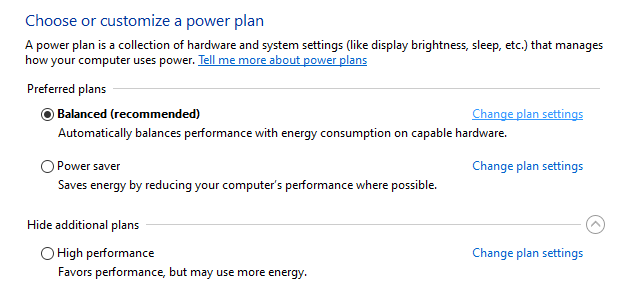
- Click on Change advanced power settings
- Expand USB settings
- Expand USB selective suspend settings and select Disabled from the drop down menu
- Click Apply and then OK to close the window.
Part 1
- Open the Control Panel
- Find Power Options
- Click on Change Power Plan/Settings
- Click on Advanced Power Settings
- Uncheck both boxes in USB Settings
- Save settings and close the window
Part 2
- Go to Device Manager
- Double click on the first listed USB Root Hub and go to the Power Management tab
- Uncheck both boxes
- Repeat this process for each USB Root Hub listed in Device Manager
When you're done, restart the computer to make sure these settings are applied