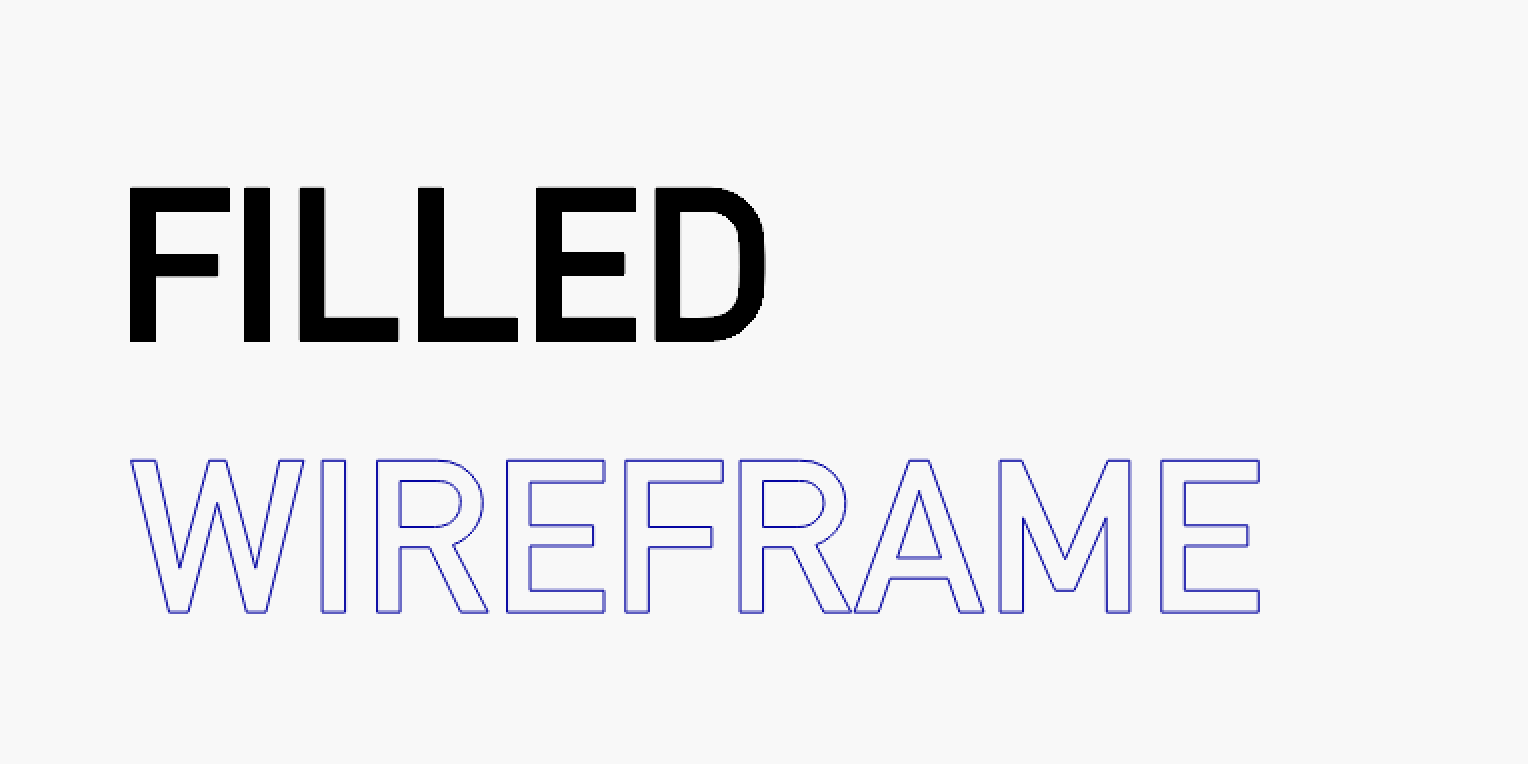View Style
Quick Reference: View Style
-
Location
Window → Toggle Wireframe / Filled
-
Keyboard Shortcuts
Windows: Alt+Shift+W
Mac: Option+Shift+W
Changing the View Style alters the appearance of vector graphics in your Workspace, which can be useful for spotting potential design issues and visualizing the final output from a project.
These options only change the rendering of the objects in your Workspace and do not affect the final work produced by the laser.
View Style Types¶
- Filled: shapes that are assigned to layers set to Fill Mode will appear as solid shapes, blocking out shapes behind them on other layers. This is handy for getting a better understanding of the overall design, but may hide duplicate or unwanted shapes on different layers. Filled View Styles may also be trickier to edit, as some objects are hidden behind others and not easily selected. Render times may be longer on older or less-powerful computers.
- Wireframe: all vectors in the design appear as outlines (strokes). This style renders quickly and makes issues in a design more obvious, but does not provide a visual indication of which graphics are assigned to layers set to Fill Mode. Use Preview to see a rendering of your finished result instead.
Edge Rendering Quality¶
- Smooth: High detail, slower rendering.
- Course: Lower detail, faster rendering.
Changing View Style¶
Select your desired View Style from the Window Menu.
Toggle between Wireframe and Filled mode at any time by pressing Option / Alt+W.
For more help using LightBurn, please visit our forum to talk with LightBurn staff and users, or email support.