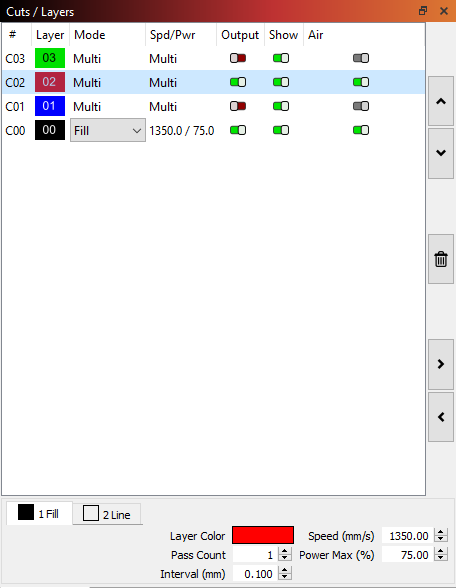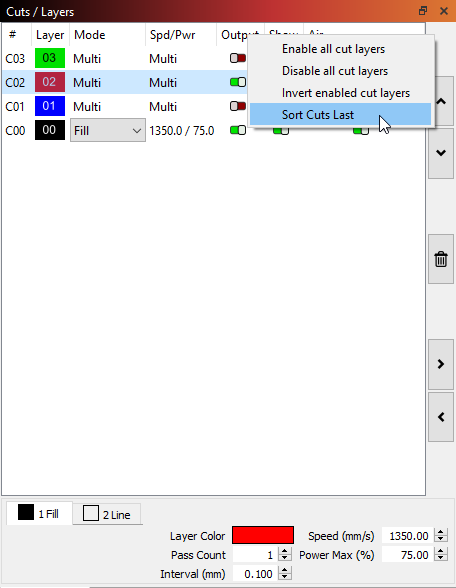Cuts / Layers¶
The Cuts / Layers window in LightBurn shows the list of operations you have in your design. The layers will usually be cut in this order, but you can change that if you want.
This view gives:
- A summary of all operations in the design
- The type of operation (Line, Fill, Multi, or Image)
- The main speed and power settings
- Toggles to show whether the layer is output (sent to the laser) or shown in the editor window.
If you select an entry in this list of operations, the values at the bottom of the list will let you edit speed, power, number of passes, and interval.
The buttons to the side allow you to manipulate the list of layers:
Move
The first two buttons, "Move up / Move down", let you re-order the entries in the list.
Delete
This button will delete all the content on the selected layer.
Cache
These two buttons let you copy a layer's settings (right arrow) into a cache and paste the settings onto a selected layer. This can be very useful if you want the same settings on multiple layers, or want to use one layer's settings as the starting point for further modifications on another layer.
Additional Tips¶
- If you right-click the 'Output' or 'Show' headers at the top of the list, you can quickly turn on, off, or toggle that setting for all layers:
-
Right-clicking an entry in the layer list will flash all the shapes using that color in the edit window, allowing you to quickly see what's using this layer setting.
-
Holding the Shift key and clicking a layer entry will select all shapes using that layer color. Note that if you have shapes using this layer grouped with other shapes from other layers, the shapes from the selected layer will be removed from the group in order to select them, so this operation can alter your file.
-
Double-clicking an entry in the layer list will bring up the full Cut Settings Window, allowing you to edit to all the cut settings, including many not shown here.