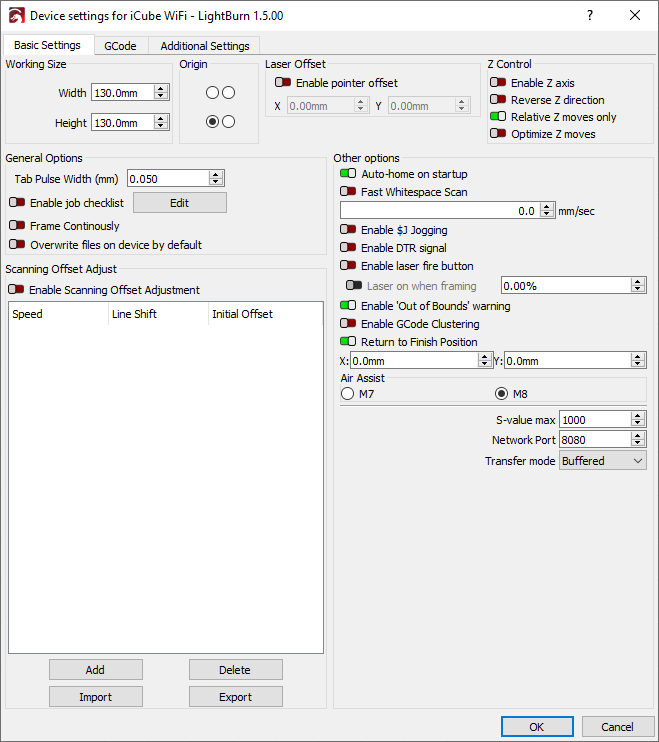Troubleshooting: GRBL Communications
Check Transfer Mode¶
LightBurn defaults to the Buffered transfer mode for communication with GRBL devices. This is faster and more reliable than the Synchronous transfer mode. However, there are a few devices that are incompatible with buffered transfer mode. These devices will stutter, stop, or even restart when buffered communication is selected. If you notice this happening, try switching the transfer mode to Synchronous.
DTR Signal¶
Standard serial ports have a pin (Data Terminal Ready, or DTR) that the host enables to tell modems that software is ready to receive data, and some devices require this signal to begin communication. Many programmable hobby-level controllers, like Arduino based systems, use the DTR pin to reset the controller. LightBurn usually sets this value for you, but if you find your GCode controller won't communicate, toggling this setting in Device Settings might help.
Electrical Noise¶
Route your USB cable so that it avoids the stepper motors or anything else that could cause electrical interference.
Network Connection Port¶
If you're connecting to the laser over a network instead of with a USB cable, you may need to change the network port setting in Device Settings.
The Network Port setting is in the bottom right of the Device Settings window. The default setting is 23, but some devices use a different port. Try setting the port to 8080, and if it still doesn't work, check your laser's user manual for more information.