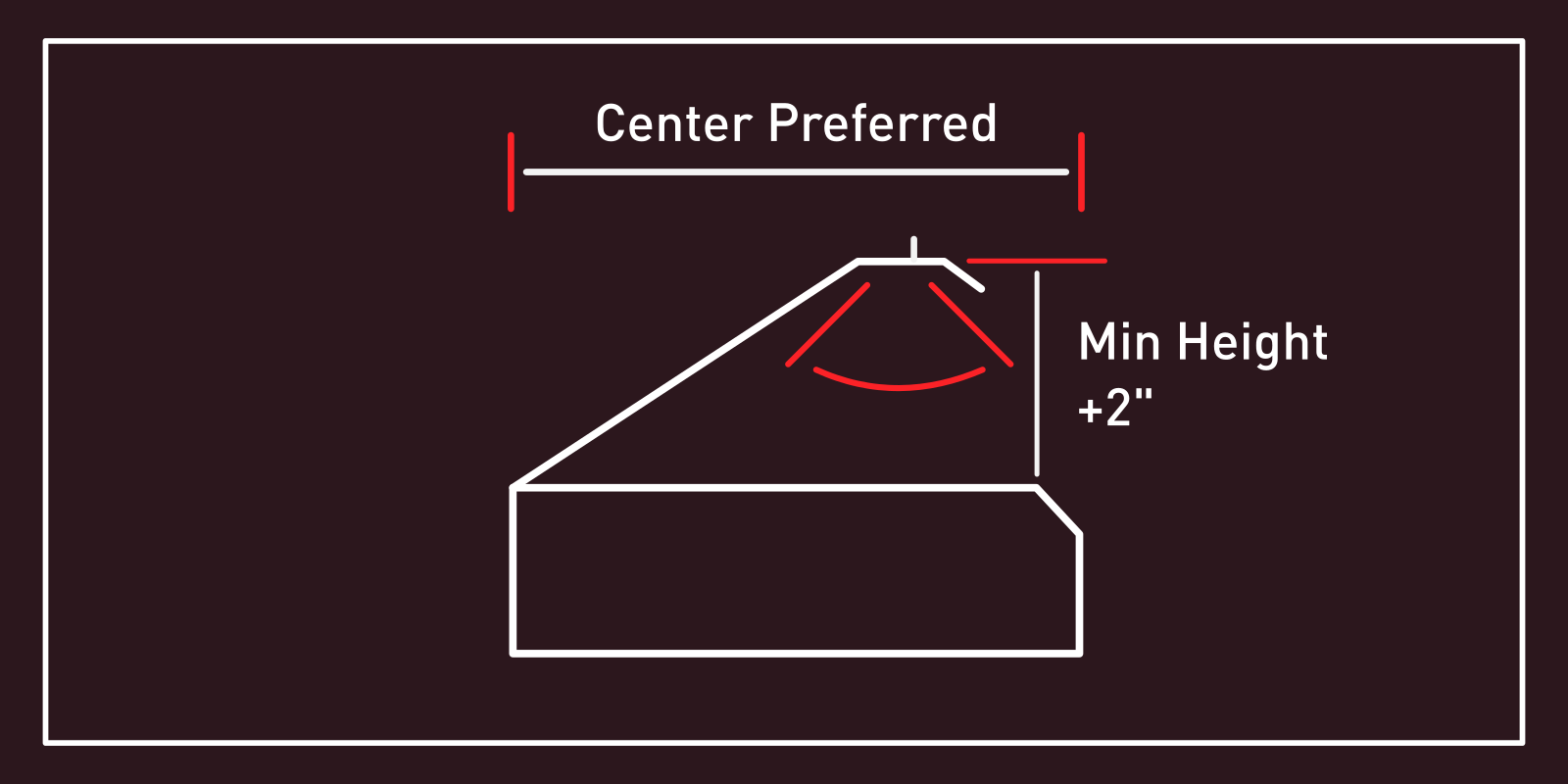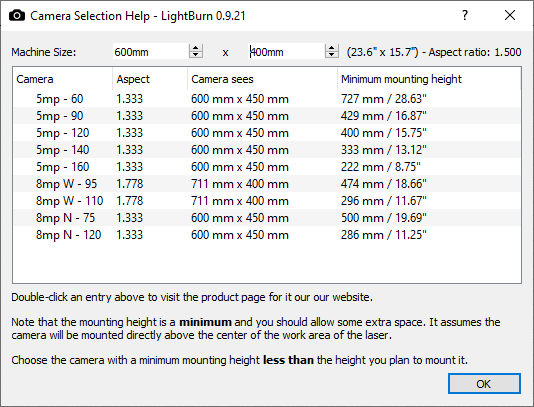Camera Selection¶
LightBurn's camera features require the use of a USB camera. A wide range of cameras have been used successfully, but if you don't currently have a camera and want one known to work well with LightBurn, we sell several different cameras along with a suitable mount. LightBurn also includes calibration presets for these cameras, which simplifies the setup process. You'll need to choose an appropriate camera for your laser based on the size of your laser and the height you'll mount the camera at.
If you're planning to buy one of LightBurn's cameras, we have a built in tool to help you select an appropriate camera. Open the "Help" menu in LightBurn and choose "Camera Selection Help". LightBurn will use the laser size shown at the top to create a list of the minimum mounting heights for each of our cameras. Select a camera that needs about 2" less than the distance from the laser bed to your mounting location to leave a little room for adjustment.
Can I use a camera I already have?
Interactions between cameras and computers are, unfortunately, a complex topic. LightBurn currently only works with USB cameras, and only some cameras will work correctly. For proper calibration and alignment, make sure you have a fixed zoom camera. Additionally, some computers may cause complications with the use of cameras. In some cases (especially with newer computers such as M1 Macs), this comes from incompatibilities between USB 3.0 ports and older USB 2.0 cameras.