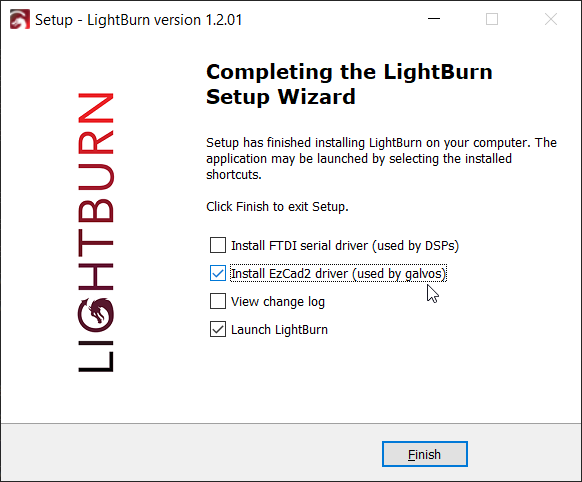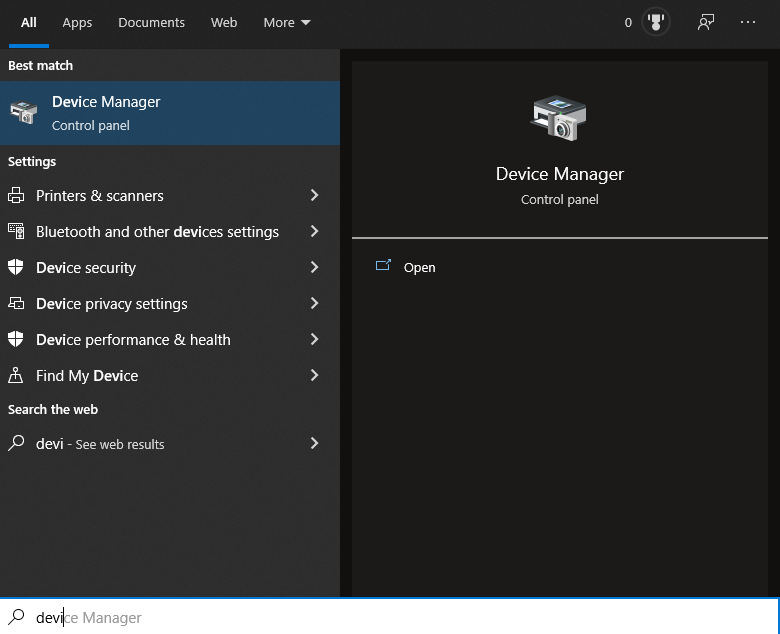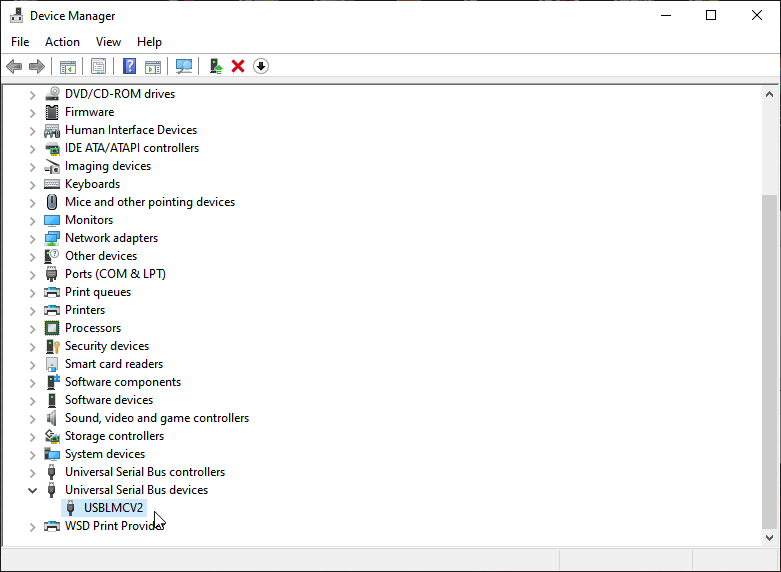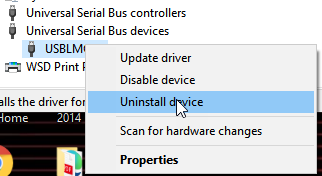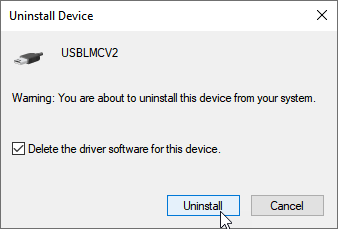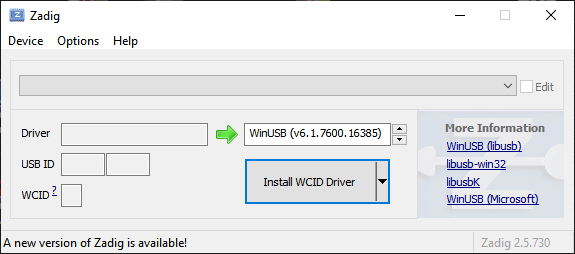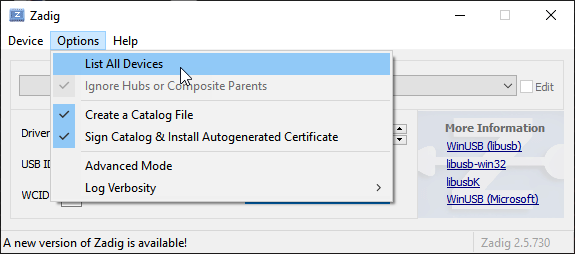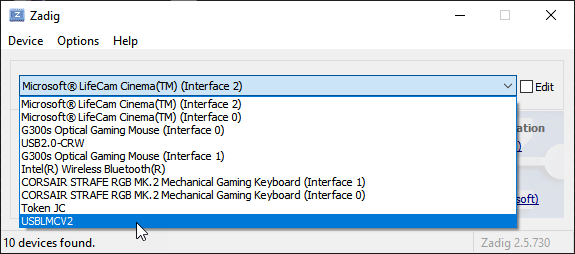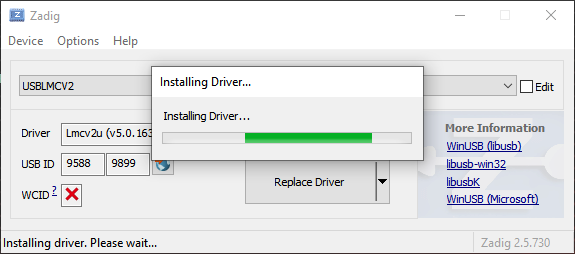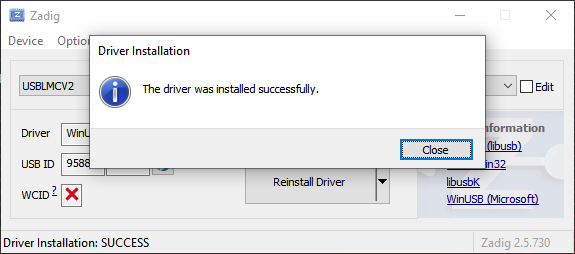Installing Drivers (Windows only)¶
If you haven't already installed LightBurn, please start by installing it on your computer.
Installing The Driver¶
When installing LightBurn, the last screen of the installer has a set of tickboxes to install additional drivers needed for certain types of machines. We'll need to add the "EzCad2 driver" used by galvos before LightBurn can see the galvo you're trying to set up.
If during initial installation you didn't tick this box, you can simply run the installer again, and select this box to ensure the driver is installed for use. Windows will prompt you for permissions escalation to install it, and quickly replace the driver provided by default with one LightBurn can use to communicate with your galvo-based laser.
Alternately, the installer for the driver is in the LightBurn files at "C:\Program Files\LightBurn\EzCad2Driver\" and can be run again via the "dpinst-x64.exe" file directly.
Info
This installed driver may not work correctly with Windows 7. Please see the Zadig method below.
Restoring the Driver¶
In the event you want to use EZCAD it's a simple task to revert to the original driver.
Open your Windows Device Manager - You can do this by clicking 'Start' and typing 'Device' and letting it auto-complete.
Next, find the USBLMC device in the list - it should be near the bottom, under 'Universal Serial Bus devices', shown below:
Right-Click the device and choose 'Uninstall Device' from the pop-up menu.
In the next window, check the box to delete the driver. (this doesn't actually delete anything from your system, it just completely dis-associates the driver from this device)
Click the 'Uninstall' button. The process should finish quickly.
If you power off the laser and power it back on, Windows will reconnect, realize that it already has a driver for this device (the old LMC driver) and it'll appear in the Devices list again, near the top, as a BJJCZ device. That's it - You can use EZCAD again.
Zadig-based Driver Swap¶
In the event the driver swap (performed by running the installer) isn't working, it may be suggested to try and use Zadig (a driver tool) to replace the manufacturer's with a generic driver so LightBurn can communicate with it. Below are those steps.
Legacy Zadig-based Driver Swap
Download Zadig, the driver replacement tool from https://zadig.akeo.ie/ and run it. (it doesn't require installation)
You'll see a window that looks like this:
Open the 'Options' menu and enable 'List All Devices'
If your EZCAD laser is powered up and connected with the USB cable, you should see USBLMCV2 (or very similar) in the device list, like this:
Select that device, and choose 'WinUSB' as the target driver, like this:
Double check that it says LMCV2U in the 'Driver' box, and that the USB ID under it matches what you see above. If you haven't used the laser with this computer before, the 'Driver' box may be empty instead.
Click 'Replace Driver' and wait for the process to complete. Make sure that you are not running EZCAD when you do this - if anything is actually using the hardware, the driver swap will likely not complete, and time-out after five minutes. If everything goes as expected, it takes about a minute, often less.
You'll see some different messages cycle through while it does the install. When it's done, it might ask you to reboot, but that's rarely required.
On the rare occasion that Zadig fails, just try it again - it almost always works, and sometimes reports a failed installation erroneously, when it actually succeeded. You should see this: